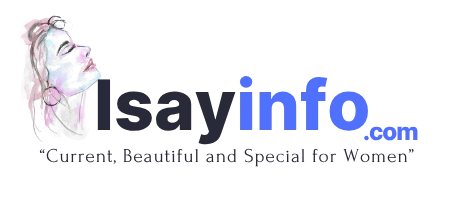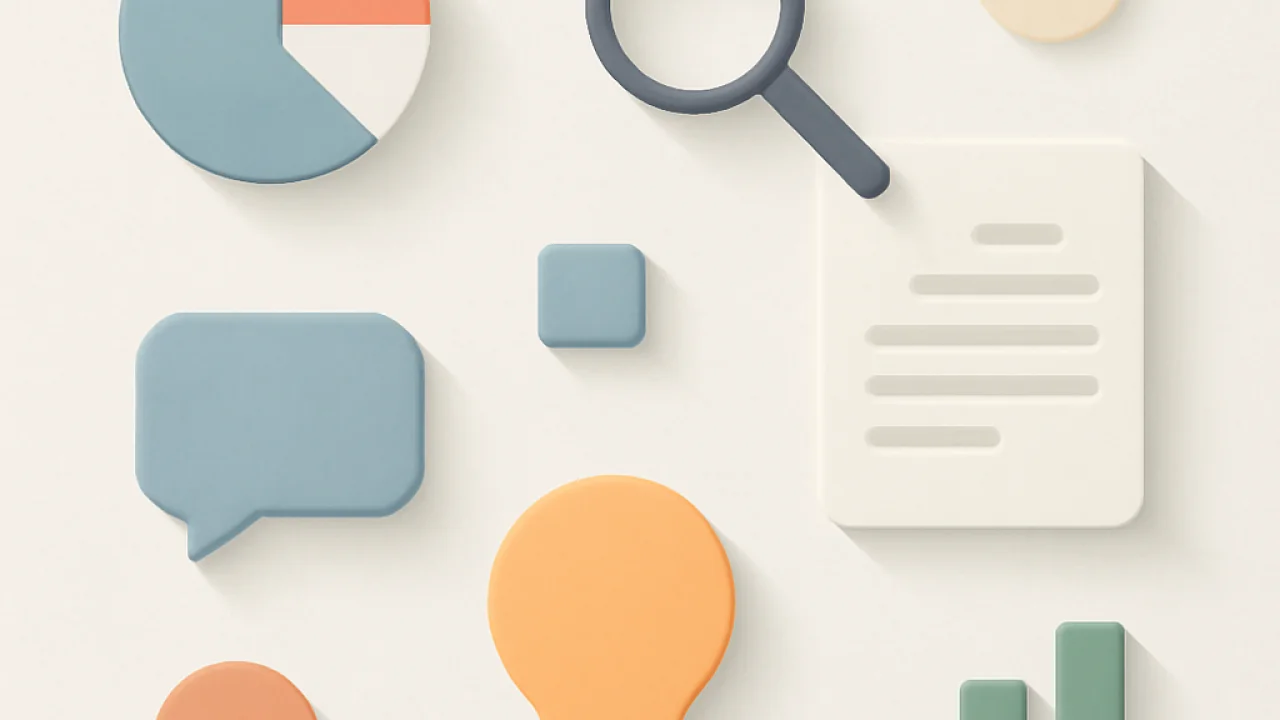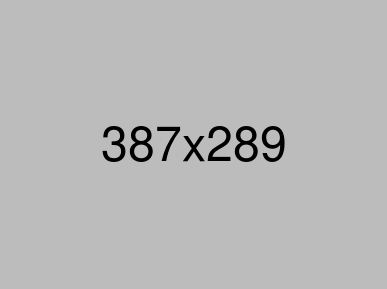How to Recover Deleted Photos on Android and iPhone
📑 Contents
Accidentally deleting cherished photos from your smartphone can be a stressful experience. Whether it’s family memories, travel snaps, or important screenshots, losing these images can feel devastating. The good news is that both Android and iPhone offer multiple ways to recover deleted photos, often without the need for advanced technical skills. In this comprehensive guide, we’ll walk you through the most effective methods to restore lost images, discuss helpful tools, and share real user experiences to help you get your precious photos back.
Understanding How Photo Deletion Works
Before diving into recovery methods, it’s essential to understand what happens when you delete a photo. On both Android and iPhone, deleting an image typically moves it to a temporary “trash” or “recently deleted” folder. This design gives users a grace period to restore files before they’re permanently erased. Knowing how long your device retains these files can make a significant difference in recovery success.
| Device Type | Temporary Deletion Folder | Retention Period |
|---|---|---|
| Android (Gallery/Photos) | Trash or Bin | 30 days |
| iPhone (Photos App) | Recently Deleted | 30 days |
| Cloud Services | Trash/Bin/Recently Deleted | Varies (typically 30 days) |
How to Recover Deleted Photos on Android
1. Check the Trash or Bin Folder
Most Android devices feature a built-in trash or bin folder within the default gallery or Google Photos app. Here’s how you can quickly restore deleted images:
- Open your Gallery or Google Photos app.
- Navigate to the “Trash” or “Bin” section (usually found in the menu or albums tab).
- Select the photos you want to restore.
- Tap “Restore” to move them back to your main photo library.
2. Recover from Google Photos
If your photos were synced with Google Photos, you have another layer of protection. Deleted photos remain in the app’s bin for 30 days. Here’s what to do:
- Open Google Photos.
- Tap “Library” > “Bin”.
- Select the images and tap “Restore”.
3. Use Third-Party Recovery Apps
For photos deleted beyond the trash period, specialized recovery apps can scan your device’s storage for remnants of lost images. Popular options include DiskDigger, Dr.Fone, and EaseUS MobiSaver.
| App Name | Key Features | Pros | Cons |
|---|---|---|---|
| DiskDigger | Scans internal/external storage, easy interface | Free basic version | May require root access |
| Dr.Fone | Deep scan, preview before recovery | Supports multiple file types | Paid for full features |
| EaseUS MobiSaver | User-friendly, supports various formats | No root for basic recovery | Limited free recovery |
4. Restore from Cloud Backups
If you regularly back up your Android device to Google Drive or another cloud service, you may be able to restore photos from your backup. Simply access your chosen cloud app, find the lost images, and re-download them to your device.
How to Recover Deleted Photos on iPhone
1. Recover from Recently Deleted Folder
iPhones make it straightforward to restore deleted photos within 30 days. Follow these steps:
- Open the Photos app.
- Tap “Albums” > scroll to “Recently Deleted”.
- Select the photos you wish to recover and tap “Recover”.
2. Restore from iCloud Photos
If you use iCloud Photos, your deleted images might still be accessible. Log into iCloud.com, open the Photos section, and check the Recently Deleted album. You can then select and restore your photos directly to your device.
3. Retrieve from iTunes or Finder Backup
If you have previously backed up your iPhone using iTunes or Finder, you can restore an entire backup, which may include your lost photos. Be aware this method will overwrite current data on your device.
| Method | Description | Best For | Considerations |
|---|---|---|---|
| Recently Deleted | Restore images within 30 days | Quick recovery | Not available after 30 days |
| iCloud Photos | Web and device access | Synced users | Needs internet connection |
| iTunes/Finder Backup | Restore full device backup | Comprehensive recovery | Overwrites current data |
4. Use Third-Party iOS Recovery Tools
Apps like PhoneRescue, Dr.Fone for iOS, and Tenorshare UltData can help recover permanently deleted photos. These tools scan your device or backup files for recoverable data, with varying degrees of effectiveness.
Tips to Maximize Photo Recovery Success
- Act quickly — the sooner you attempt recovery, the higher your chances.
- Avoid saving new files after deletion to prevent overwriting lost data.
- Regularly back up your photos using cloud services like Google Photos or iCloud.
- Always check both your device and any linked cloud accounts.
Comparing Photo Recovery Options
| Recovery Method | Success Rate | Difficulty | Cost |
|---|---|---|---|
| Trash/Recently Deleted | Very High | Very Easy | Free |
| Cloud Backup | High | Easy | Free/Subscription |
| Third-Party Apps | Medium | Moderate | Free/Paid |
| Full Device Restore | High | Moderate | Free |
User Reviews and Experiences
Maria: "I thought my vacation photos were lost forever, but using Google Photos’ Bin saved the day! The process was surprisingly simple."
James: "I panicked after deleting my son’s birthday pictures, but Dr.Fone was able to recover most of them. It took a bit of time, but worth it!"
Sophie: "The Recently Deleted folder on my iPhone is a lifesaver. I always check there first before doing anything else."
Raj: "I learned to back up my images regularly after losing some important work photos. Now I rely on cloud backup, just in case."
FAQ
Can I recover photos deleted more than 30 days ago?
If the images are no longer in the trash or recently deleted folders, your best chance is using third-party recovery software or restoring from a pre-existing backup. However, success rates decrease the longer you wait.
Are third-party recovery apps safe to use?
Many recovery apps are reputable, but always download from trusted sources like Google Play or the official developer site. Read reviews and avoid apps requesting unnecessary permissions.
Will restoring a backup overwrite my current data?
Yes, restoring a full backup on iPhone or Android will overwrite current data. Consider backing up your current files before proceeding with a full restore.
What if I never enabled cloud backup?
If your device was not set to back up photos to the cloud, recovery is limited to what’s available on the device. Check your trash/bin folders and consider third-party recovery tools.
How can I prevent losing photos in the future?
Regularly back up your photos to the cloud or a physical device, enable automatic photo syncing, and periodically check your backup settings. Visit IsayInfo for more digital safety tips and guides.
Conclusion
Accidentally losing photos can be distressing, but as we’ve explored, there are multiple effective ways to recover deleted photos on both Android and iPhone. From checking your device’s trash bin to leveraging powerful third-party tools and cloud backups, quick action and the right method can make all the difference. For more in-depth guides on smartphone tips and data recovery, be sure to explore IsayInfo.