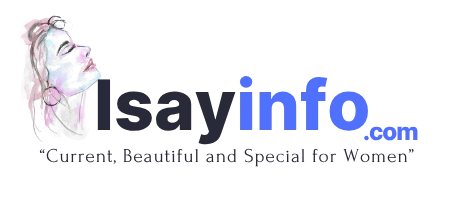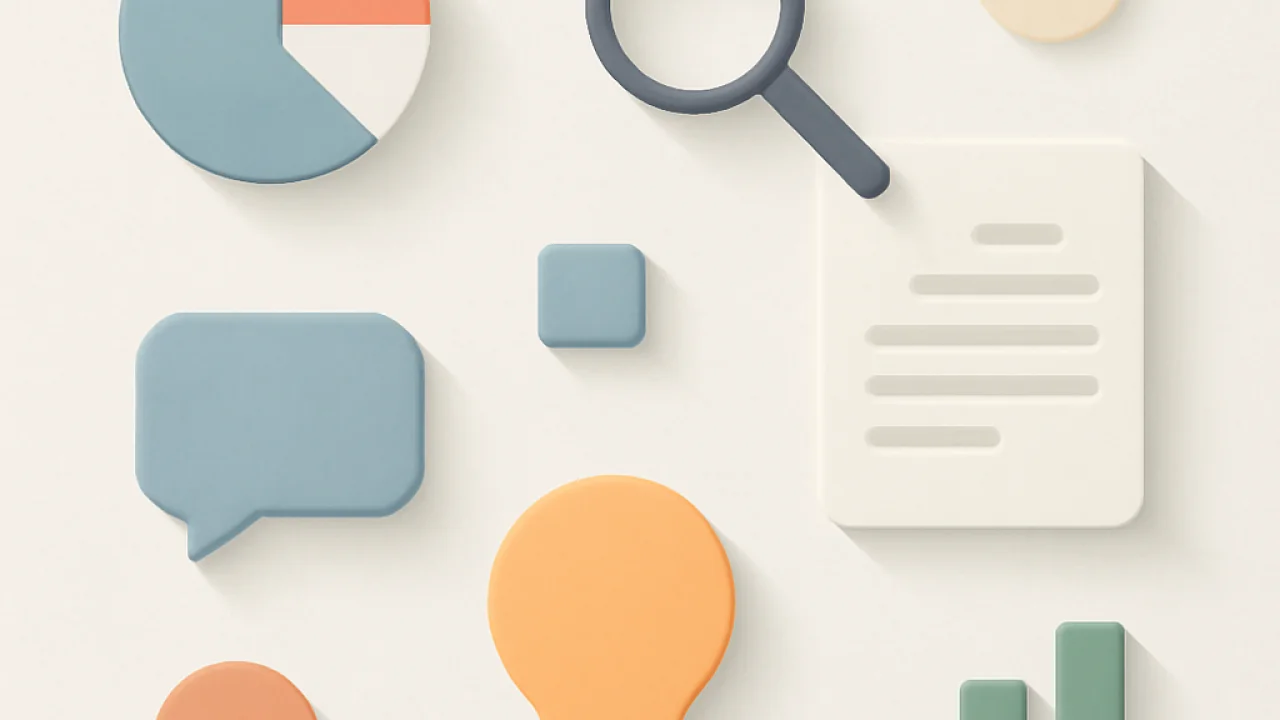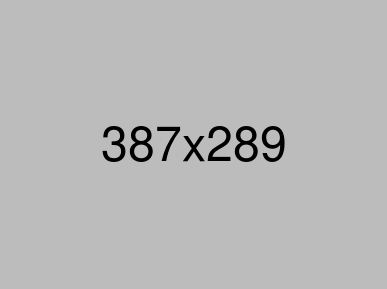How to Build a Simple Website Without Coding
📑 Contents
In today's digital world, having your own website is no longer a luxury—it's a necessity. Whether you're looking to showcase your portfolio, start a blog, launch a small business, or simply mark your presence online, creating a website has never been easier. The best part? You don't need any coding knowledge to get started! This comprehensive guide will walk you through the process of building a simple website without writing a single line of code.
Why Build a Website Without Coding?
Not everyone is a programmer, and that shouldn't be a barrier to establishing your online presence. Thanks to a wide variety of user-friendly website builders and tools, you can easily create a professional-looking site by dragging and dropping elements, customizing templates, and publishing your content—all with just a few clicks. No code website creation is perfect for beginners, small business owners, and anyone looking to save time and money.
Choosing the Right Website Builder
There are numerous website builders on the market, each with its own strengths and features. Here’s a comparison of some of the most popular options to help you make an informed decision:
| Website Builder | Best For | Pricing | Main Features |
|---|---|---|---|
| Wix | Creative freedom | Free & Paid | Drag-and-drop, 500+ templates, app market |
| Squarespace | Design-focused users | Paid | Sleek templates, built-in SEO, ecommerce |
| WordPress.com | Bloggers & content creators | Free & Paid | Customization, plugins, blogging tools |
| Weebly | Small businesses | Free & Paid | Simple builder, ecommerce options, analytics |
| Google Sites | Basic sites | Free | Integration with Google Workspace |
Step-by-Step Guide to Building Your Website
1. Define Your Website's Purpose
Before you dive into designing, take a moment to clarify what you want your website to achieve. Is it a portfolio, a business site, a blog, or an online store? Understanding your goal will help you choose the right platform and features.
2. Pick a Website Builder
Refer to the table above and select a website builder that suits your needs and budget. For most beginners, Wix and Squarespace offer intuitive interfaces and beautiful templates, while WordPress.com is excellent for those who want more customization down the line.
3. Choose a Template
Most website builders provide a range of customizable templates. Pick one that aligns with your brand, style, and content. Remember, you can usually change colors, fonts, images, and layout to make it uniquely yours.
4. Customize Your Website
This is where the fun begins! Use the drag-and-drop editor to add and arrange elements like text blocks, images, videos, buttons, and forms. Modify your chosen template to reflect your personality or brand identity.
| Element | Purpose | Tips |
|---|---|---|
| Header | Branding & Navigation | Include logo, site title, clear menu |
| Hero Section | First impression | Use a striking image and headline |
| About Section | Introduce yourself/business | Keep it concise and engaging |
| Contact Form | Connect with visitors | Collect emails, enable inquiries |
| Footer | Extra links & info | Add social icons, copyright, policies |
5. Add Essential Pages
A simple website typically includes a few key pages. Here’s a breakdown:
| Page Name | Description | Why It's Important |
|---|---|---|
| Home | Main landing page | First impression for visitors |
| About | Information about you or your business | Builds trust and connection |
| Services/Products | Details on what you offer | Explains value to visitors |
| Contact | Contact form, email, or phone | Allows visitors to reach you quickly |
| Blog (optional) | Share news, tips, or updates | Drives traffic and engagement |
6. Optimize for Mobile Devices
With more users browsing the web on their phones and tablets, ensure your website looks great on all devices. Most modern builders offer responsive design features that automatically adjust your site's layout for different screen sizes.
7. Set Up a Custom Domain
A custom domain (like www.yoursite.com) makes your website look professional and easier to remember. Website builders typically make it simple to purchase and connect a domain. This small investment can make a big impression.
8. Preview, Test, and Publish
Before launching, preview your site and test all links, forms, and features. Once satisfied, hit the publish button—your site will be live for the world to see!
Key Features to Look for in a Website Builder
Not all website builders are created equal. Here are some essential features to consider:
- Drag-and-drop editor for easy customization
- Mobile responsiveness
- SEO tools
- Template variety and quality
- App/plugin marketplace for added functionality
- Customer support
- Ecommerce capabilities (if needed)
User Reviews and Experiences
Real user feedback is invaluable when choosing the right tool for your needs. Here are a few experiences from people who built their first website without coding:
Emily R.: “I used Wix to create my photography portfolio. The drag-and-drop editor was so intuitive! I had my site up and running in just a couple of hours.”
James T.: “Squarespace gave me the stunning design I wanted for my bakery. I loved how easy it was to update my menu and add new photos.”
Sophia L.: “As a small business owner, I appreciated Weebly’s ecommerce options. I started selling online in less than a day!”
David M.: “Google Sites was perfect for my simple event website. It was free and integrated well with my Google Calendar.”
FAQ
Do I need any technical skills to build a website without coding?
No tech skills are required! Modern website builders are designed for beginners and provide all the tools you need.
Can I create a free website?
Yes, most website builders offer free plans, although they may include branding or limited features. Upgrading to a paid plan unlocks more options.
How do I make my website appear in search engines?
Utilize built-in SEO tools offered by most builders. Make sure to use relevant keywords, write quality content, and add meta descriptions to each page.
Is it possible to add a blog or ecommerce store?
Absolutely! Leading platforms like Wix, Squarespace, and WordPress.com let you add blogs and ecommerce features easily, no coding needed.
Where can I learn more about no-code website building?
For more detailed tutorials and tips, visit IsayInfo for a wide range of guides and resources on website creation.
Building a website without coding is not only possible but also enjoyable and empowering. By choosing the right platform and following these steps, you can have a stunning online presence in no time.