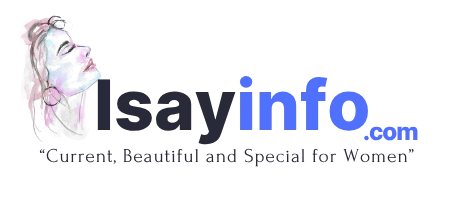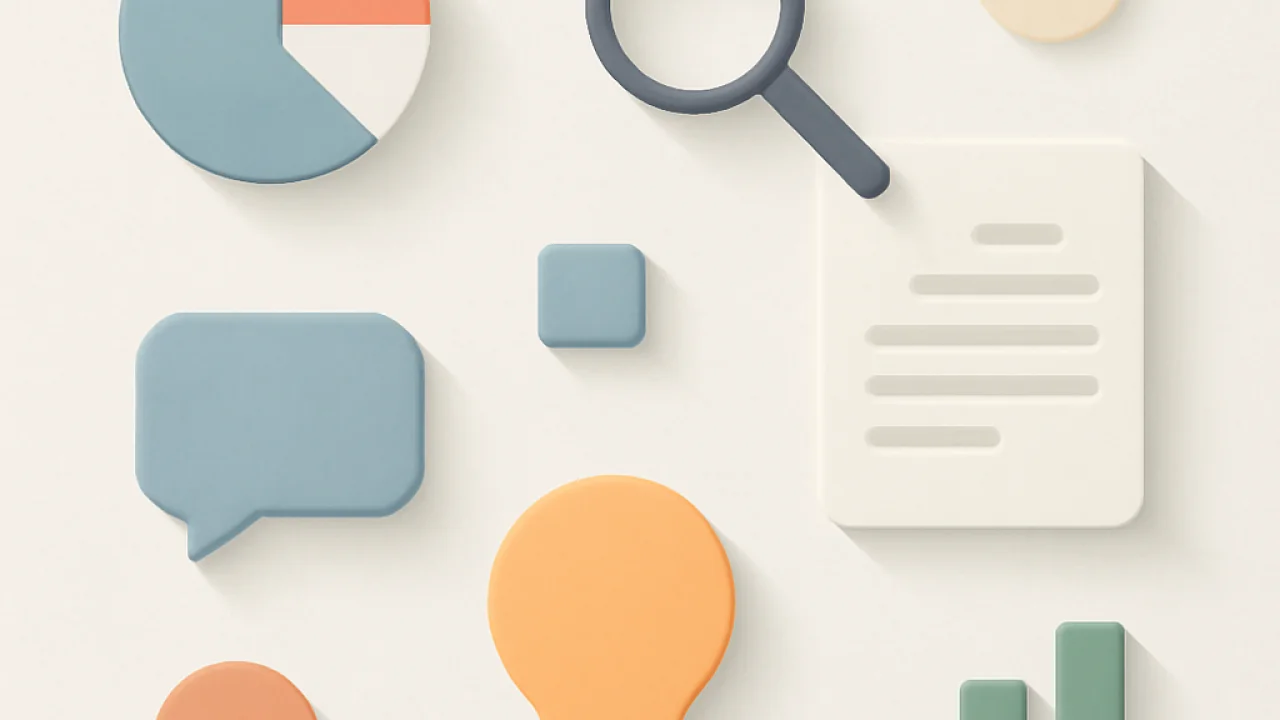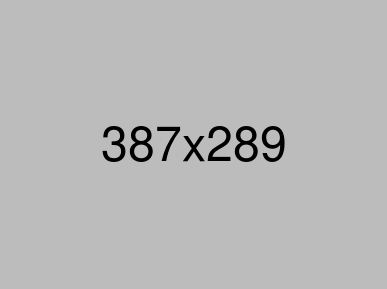How to Speed Up Your Wi-Fi Connection
📑 Contents
If you’ve ever found yourself frustrated by slow Wi-Fi speeds, you’re not alone. In today’s world, a reliable and fast internet connection is essential for everything from streaming movies to working from home. But what can you do when your Wi-Fi just isn’t performing at its best? Let’s explore comprehensive, actionable strategies to speed up your Wi-Fi connection and get you back online at lightning-fast speeds.
Understanding the Causes of Slow Wi-Fi
Before diving into solutions, it’s important to understand the common factors that can drag down your Wi-Fi performance. Interference, outdated equipment, poor router placement, and bandwidth-hogging devices can all play a role. By identifying the root causes, you’ll be better equipped to tackle the problem effectively.
| Cause | Description | Impact on Speed |
|---|---|---|
| Interference | Other devices or thick walls disrupt Wi-Fi signals. | Can cause severe connection drops or lag. |
| Outdated Router | Old hardware can’t support modern speeds. | Limits maximum bandwidth and stability. |
| Poor Placement | Router placed far from devices or on the floor. | Decreases signal strength and coverage. |
| Bandwidth Hogs | Multiple devices streaming or downloading at once. | Slows down connection for all users. |
Optimize Your Router Placement
The location of your router plays a crucial role in your Wi-Fi quality. Place your router in a central, elevated spot—ideally in the open and away from thick walls or metal objects. Avoid placing it near microwaves, cordless phones, or Bluetooth devices, as these can cause interference.
| Placement Area | Pros | Cons |
|---|---|---|
| Central Location | Even coverage, fewer dead zones | May not always be convenient |
| Near Window | Better for outdoor areas | Signal can leak outside |
| Behind Furniture | Hidden from view | Signal obstruction |
| High Up | Improved range | Harder to access for maintenance |
Upgrade Your Router and Equipment
Technology evolves rapidly, and so do Wi-Fi standards. If your router is several years old, it might struggle to support faster speeds or multiple devices. Consider upgrading to a modern router that supports at least Wi-Fi 5 (802.11ac) or, even better, Wi-Fi 6 (802.11ax).
| Wi-Fi Standard | Max Speed | Main Benefit |
|---|---|---|
| Wi-Fi 4 (802.11n) | 600 Mbps | Decent for small households |
| Wi-Fi 5 (802.11ac) | 3.5 Gbps | Handles multiple devices well |
| Wi-Fi 6 (802.11ax) | 9.6 Gbps | Best for smart homes and heavy use |
Reduce Interference and Congestion
Change Wi-Fi Channels
Your router broadcasts on specific channels, and if too many nearby networks use the same channel, it can cause congestion. Log into your router’s settings and try switching to a less crowded channel, especially on the 2.4 GHz band.
Switch to 5 GHz
Modern routers offer both 2.4 GHz and 5 GHz bands. The 5 GHz band provides faster speeds and is less prone to interference, though its range is shorter. If your devices support it, use the 5 GHz band for better performance.
Limit Bandwidth-Hogging Devices
Streaming videos, online gaming, and large downloads can consume a lot of bandwidth. Pause or schedule these activities during off-peak hours. You can also enable Quality of Service (QoS) settings on your router to prioritize specific devices or applications.
Secure Your Network
An unsecured network can let unauthorized users connect and slow down your Wi-Fi. Use a strong password and WPA3 encryption if available. Regularly check for unknown devices connected to your network and remove them as needed.
Keep Your Firmware Updated
Router manufacturers often release firmware updates to fix bugs, patch security vulnerabilities, and improve Wi-Fi performance. Check your router’s settings or the manufacturer’s website periodically to ensure your device is running the latest version.
Consider Wi-Fi Extenders or Mesh Systems
If you have a large home or areas with weak signal, a Wi-Fi extender or mesh system can help. Extenders rebroadcast your signal, while mesh systems create a seamless network across your home. This is especially useful for eliminating dead zones and improving overall coverage.
Device Optimization Tips
Update Device Drivers
Your computer or mobile device may need updated network drivers for optimal performance. Visit the manufacturer’s website for the latest updates.
Disable Unused Apps and Background Processes
Some applications run in the background and consume data without you realizing it. Close unnecessary apps and background processes to maximize available bandwidth for your current tasks.
Advanced Solutions for Tech Enthusiasts
If you’re comfortable with advanced networking, consider customizing your router’s firmware with open-source solutions like DD-WRT or OpenWrt. These alternatives can unlock additional features, security, and fine-tuned control over your network.
User Reviews and Experiences
Antonio: After moving my router to a higher shelf and upgrading to Wi-Fi 6, my gaming lag disappeared completely!
Sophia: Switching to the 5 GHz band made a noticeable difference in speed, especially with multiple people streaming at home.
David: Installing a mesh Wi-Fi system finally gave me full coverage in my backyard. It’s been a game changer for remote work.
Nina: Updating my router’s firmware was quick and boosted my download speeds right away.
FAQ
Why is my Wi-Fi so slow even with a fast internet plan?
Several factors can affect your Wi-Fi speed, including router placement, outdated hardware, interference from other devices, and network congestion. Upgrading your router, securing your network, and reducing interference can help you get the most out of your plan.
Does the number of connected devices affect Wi-Fi speed?
Yes, the more devices connected and actively using data, the more bandwidth is shared. Managing devices and enabling Quality of Service (QoS) settings can help prioritize traffic for important activities.
Should I buy a Wi-Fi extender or a mesh system?
Wi-Fi extenders are cost-effective for small areas with weak signal, while mesh systems are better for large homes needing seamless coverage. Assess your space and needs before choosing.
How often should I update my router’s firmware?
Check for updates every few months or when you notice performance issues. Most modern routers can check for updates automatically, but it’s wise to verify manually as well.
What is the best way to secure my Wi-Fi network?
Use WPA3 encryption if available, set a strong, unique password, and regularly monitor connected devices. Disabling WPS and remote management can further enhance security.
Conclusion: Enjoy Fast, Reliable Wi-Fi
Implementing these strategies can dramatically improve your Wi-Fi speed and reliability. Whether you’re streaming, gaming, or working from home, a faster connection boosts productivity and enjoyment. For more expert technology tips, be sure to visit IsayInfo and stay ahead in the digital world!